A common problem plaguing the VALORANT Community when starting up their game is Error Code VAN 138. In this article, we will be discussing what it is and how to fix it.
VALORANT is a character-based 5v5 tactical shooter game that is played online or via the internet. So, like other online games, VALORANT is also not immune to bugs, errors, and crashes. Whenever an error occurs in VALORANT, it provides an error code so you can figure out what is wrong or why you are having trouble with your game.
However, VALORANT does not actually tell you directly how to fix the errors. Rather, the client just shows you a message and an error code. Every Error Code has a numeric value ranging from 0 to 152, and each of the codes has a different meaning and reason behind the cause of the issue that you are facing.
One of the common error codes is Error Code VAN 138. Many of you might have faced Error Code VAN 138 without even knowing what it is, what it does, and how to fix it. So, in this article, we will be diving into detail about VALORANT Error code VAN 138.
Read More: How to Fix VALORANT Error Code VAN 138
What is VALORANT Error Code VAN 138?
VALORANT Error Code VAN 138 is one of the more common errors you can encounter in VALORANT. It occurs mostly when you are just starting up the game.
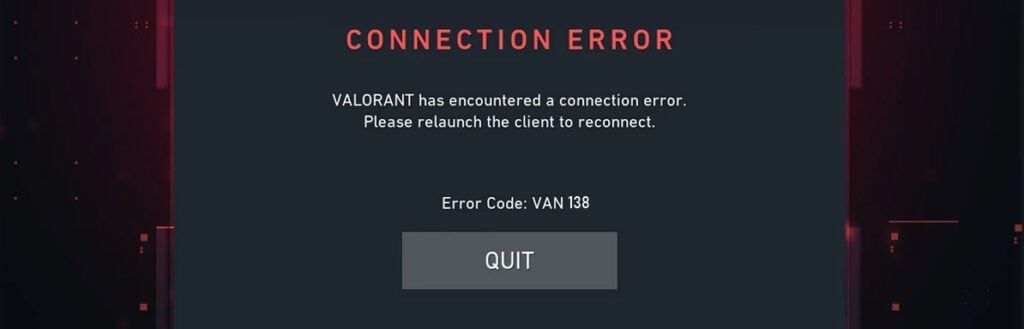
Error Code VAN 138 refers to VALORANT has encountered connection error. Please relaunch client to reconnect. To be more precise, it occurs mostly when Riot Client detects that you are running the game from a virtual machine, which is not allowed by Riot Games.
How to Fix (A complete step-by-step guide)
Riot does not allow VALORANT to be played on a virtual machine. So, in order to play VALORANT, you need to download and install the game on your Windows system Computer.
In order to download and install VALORANT on your Windows system:
- Create a Riot account.
- Go to the Riot Games website and log in with your account
- Press the Download button and download the installer
- Open the “Install VALORANT.exe” that you have downloaded
- Press ADVANCED OPTIONS and select the installation path.
For Example: D:\Riot Games\VALORANT - Open VALORANT from your desktop
- Sign in with your Riot ID.
- Accept the terms and service.
- Wait for the client to finish downloading the game.
- Click on Play.
After you have completed downloading and installing the game, you can start playing VALORANT with your own Riot Games ID, and the Error Code VAN 138 will be solved.
Read More: How to fix VALORANT Error Code VAN 128









