Is Modern Warfare 3 crashing in mid-game with Error Code 0xc0000005? Here are some workarounds you may try.
Call of Duty Modern Warfare 3 is finally out for all platforms worldwide. Players are jumping into their favorite game. However, as a live-service multiplayer game, at launch, MW3 players are facing various issues.
One of these issues is the Error Code “0xc0000005,” causing their game to crash in mid-game. It is causing players not to complete their matches. So, here’s the easiest way to fix this error code in Modern Warfare 3.
Read More: What is Modern Warfare 3’s Game Size: Download Size, Updates, & More
What is Error Code “0xc0000005” in MW3?
Error Code “0xc0000005” in Modern Warfare 3 pops up when the game unexpectedly closes in mid-game. This issue is rampant on both Steam and Battle.net on PC. This error code was first found after the launch of Black Ops Cold War in 2020.

How to Fix Modern Warfare 3 Error Code “0xc0000005”
There are many ways to fix this error code in Modern Warfare 3. However, we have managed to narrow it down to the most effective ones. Let’s take a look at all the methods we can use to fix Error Code “0xc0000005” in Modern Warfare 3:
1) Verifying the Integrity of Game Files
The first way to fix error codes on Steam or Battle.net is to verify the integrity of game files. By opening the game’s properties and going to Installed Files, you can verify game files. Upon verification of the game files, Steam or Battle.net finds out the corrupted game files and redownloads them. Initially, verifying game files will fix this error code most of the time.
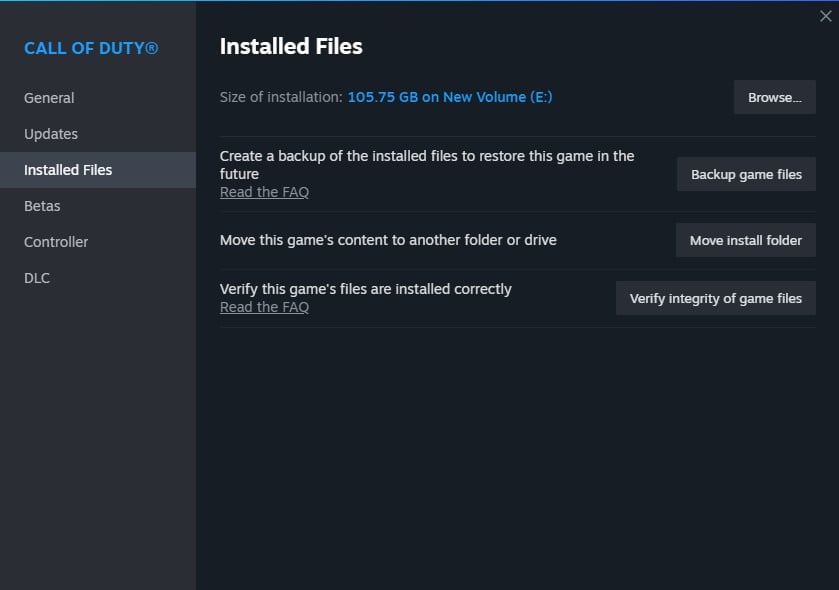
For Battle.net users, to verify game files, click Options, then Verify Integrity of Game Files. Just like Steam, Battle.net will also scan for corrupted game files; if found, they will replace them by redownloading those game files.
2) Running the Client as an Administrator
Running the clients (Steam and Battle.net) in administrator mode might fix the game not-launching issue. It can be done by right-clicking on the Steam or Battle.net client program on your Desktop or Start menu and then launching the game from the client.
3) Running the Game on Fullscreen Mode
The error code 0xc0000005 is prominent for players running the game in windowed or borderless mode. Launching the game in full-screen mode instead of windowed mode can easily fix this.
4) Updating Graphics Driver
An outdated graphics driver is also responsible for this error code in Modern Warfare 3. Here’s how to update the graphics driver for NVIDIA and AMD:
- For Nvidia users, go to your GeForce Hotfix Driver Version 546.01> Download and Install.
- If the driver doesn’t solve the issue, roll back to any past drivers starting from Version 540.01.
- For AMD users, Go to AMD Drivers and Support page> Select Product type> Series> and specific version and press Submit. Download and install the latest driver from the list.
Stay frosty, and hopefully, our fixes will help you get back into action in Modern Warfare 3 at the earliest. However, if the error persists after these fixes do not work, then there is no other option than to wait for Sledgehammer Games to release an update for Modern Warfare 3.
Read More: Modern Warfare 3 Exact Release Time Across Different Time Zones









