Although League of Legends has no direct way to appear offline in the client, there are some workarounds.
Like most online multiplayer games, League of Legends lets you communicate with other players through the client. Here, you can add friends, chat with them, and invite them to play with you. Most of us who have been playing for a while have accumulated many players in our friend list over the years. There are some players we like playing and hanging out with, but there are countless others we added after a good game.
Maybe you have carried them in a ranked game or two, and now they ask you to duo with them every time you are online. Saying no to someone is a good quality to have, and we suggest you tell them politely that you don’t want to play.
But maybe you just got home from work and want to play a couple of games alone without talking to anyone. And you wish that you could appear offline on the client.
Unfortunately, League doesn’t have a feature to appear offline. Instead, you can either set the status to away or online. However, you can follow the steps below to appear offline in League of Legends.
Read More: LoL Mythic Shop Rotation
There are two main ways you can appear offline in the League client. You can either use the Command Prompt or a third-party software called ‘Deceive.’
Appear Offline Using Command Prompt
Using this method, you can basically block your PC from connecting to Riot’s chat servers. So you can start your client, but you will see a message saying “disconnected from PVP chat” at the bottom right side of the client. Your friends will not know if you are online, nor can you see them.
You will be able to connect to the games and play without any problems, as Riot’s chat servers are different from those where games occur.
To appear offline using this method, you need to follow these steps:
- Step 1: Search for cmd in the Windows menu and run the Command Prompt Application. Make sure you are running the application as an Administrator.
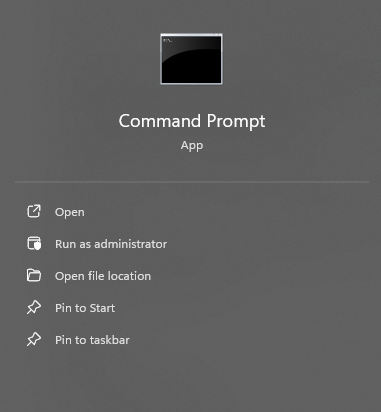
- Step 2: In the Command Prompt window, type the following command and press Enter.
“netsh advfirewall firewall add rule name=”LoL Chat” dir=out remoteip=SERVER IP protocol=TCP action=block”
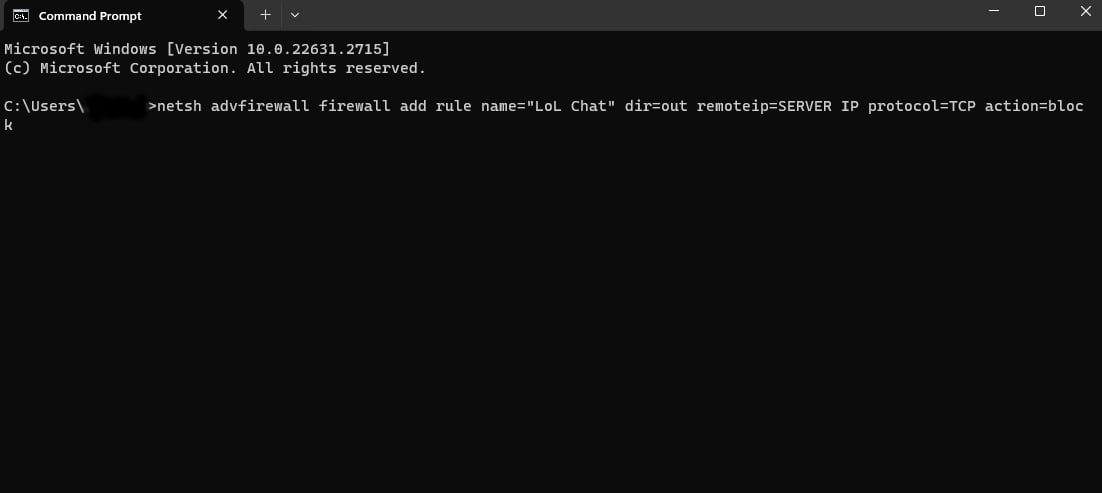
- Step 3: Close the Command Prompt window.
- Step 4: Open the League of Legends client.
Note: Make sure to replace “SERVER IP” with the actual IP address of the League of Legends server you are playing on.
| Region | Server IP |
| North America (NA) | 92.64.174.69 |
| Europe West (EUW) | 185.40.64.69 |
| Europe Nordic & East (EUNE) | 185.40.64.110 |
| Latin America North (LAN) | 104.160.136.3 |
| Latin America South (LAS) | 66.151.33.19 |
| Brazil (BR) | 66.151.33.19 |
| Russia (RU) | 185.40.64.108 |
| Turkey (TR) | 185.40.64.109 |
Voilà, you are now disconnected from the League of Legends chat system, and your friends will not be able to see you.
To Appear Online Again
When you want to appear online again and play with your friends, you need to follow these steps:
- Step 1: Open up Command Prompt again in Administrator mode just like before.
- Step 2: Copy and Paste the text below:
netsh advfirewall firewall delete rule name= “lolchat” - Step 3: Hit enter and close the Command Prompt.
Now, you should be able to connect to the chat servers again.
Appear Offline Using Deceive
This method is much easier if you are uncomfortable with the previous process. It also works on all the official servers.
- Step 1: Close both the League of Legends and Riot clients.
- Step 2: Download and Install the Deceive App from GitHub or click Here.
- Step 3: Open the Deceive App and choose League of Legends.
- Step 4: Deceive will now automatically open the League client.

Now, you should appear Offline to your friends.
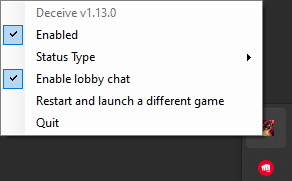
To close the Deceive, simply close the League client. You could also close Deceive from the taskbar.









