In this article, we’ll drive you through ShaZam’s new and updated VALORANT settings that you need to know. So you can tweak your settings accordingly and get even better at the game.
Born in 1993, Shahzeeb “ShahZaM” Khan is a North American VALORANT content creator currently working as a streamer for G2 Esports. Formerly, he played CS:GO professionally for big organizations such as Cloud9, Optic Gaming, and Complexity.
ShahZam started his career as a semi-pro CS: Source player. When CS: GO was released, he decided to become a pro in the game and made quite a name in the community. However, he wasn’t quite able to break into the top-tier CS: GO scene during his career.
When VALORANT was announced, ShahZam saw the perfect opportunity to utilize his potential in a fresh new game. Not long after his debut in VALORANT, he was picked by the Sentinels as an IGL. Though Sentinels had a rough start, with ShahZam’s lead and others’ individual performance, Sentinels started to pop off in the VALORANT Competitive scene.
Read More: Hiko’s Updated VALORANT Settings: Video Settings, Keybinds, Mouse sensitivity, Gears, and More
ShahZam’s Updated VALORANT Settings
To complement his playstyle, ShahZam uses specific VALORANT settings. These settings definitely do not make ShahZam one of the best players in the world, but they surely help him stay consistent. Each video setting in the game, keyboard, mouse settings, and mouse sensitivity are adjusted to match his play style.

Also, remember that pro players like ShahZam change their VALORANT settings quite a lot. The changes are always very minimal and remain in a specific range. So, it is always suggested to follow pro players’ VALORANT settings but not mimic them exactly, as they might not fit your gameplay style.
So, without further ado, let’s find out what settings ShahZam uses so you can tweak yours and take your VALORANT mastery to the next level. You should go through each setting and find out what suits you best and use it exactly or modify it to your liking.
Video Settings
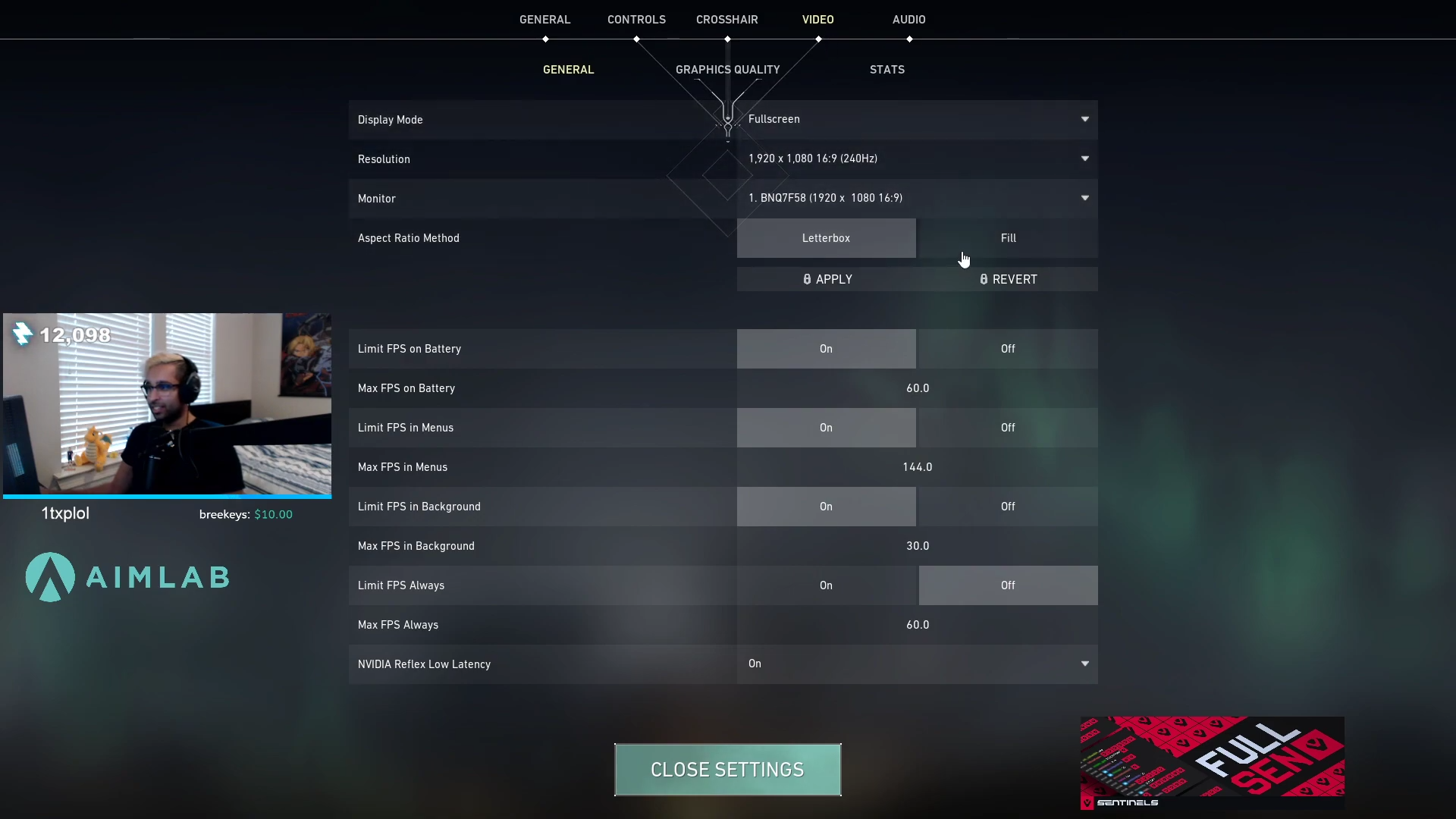
Visuals are critical as it decides what you can or cannot see in the heat of the battle. So, ShahZam uses a mixture of high resolution and low graphics quality settings to get maximum FPS without losing clarity.
General Video Settings:
| Display Mode | Fullscreen |
| Resolution | 1920 x 1080 16:9 (240Hz) |
| Aspect Ratio Method | Letterbox |
| Limit FPS in Background | On |
| NVIDIA Reflex Low Latency | On + Boost |
Graphics Quality:
| Multithreaded Rendering | On |
| Material Quality | Low |
| Texture Quality | Low |
| Detail Quality | Low |
| UI Quality | Med |
| Vignette | Off |
| Vsync | Off |
| Anti-Aliasing | MSAA 4x |
| Anisotropic Filtering | 4x |
| Improve Clarity | Off |
| [BETA] Experimental Sharpening | Off |
| Bloom | Off |
| Distortion | Off |
| Cast Shadows | Off |
General Settings

Besides the video settings, ShahZam also uses some specific general settings for visual clarity. He mainly uses customized map settings and a color-blind mode. Other than these, the rest of the general settings are default.
| Accessibility | |
| Enemy Highlight Color | Red(Default) |
| Map | |
| Minimap Size | 1.1 |
| Minimap Zoom | .9 |
| Minimap Vision Cones | On |
| Show Map Region Names | Always |
Keybinds
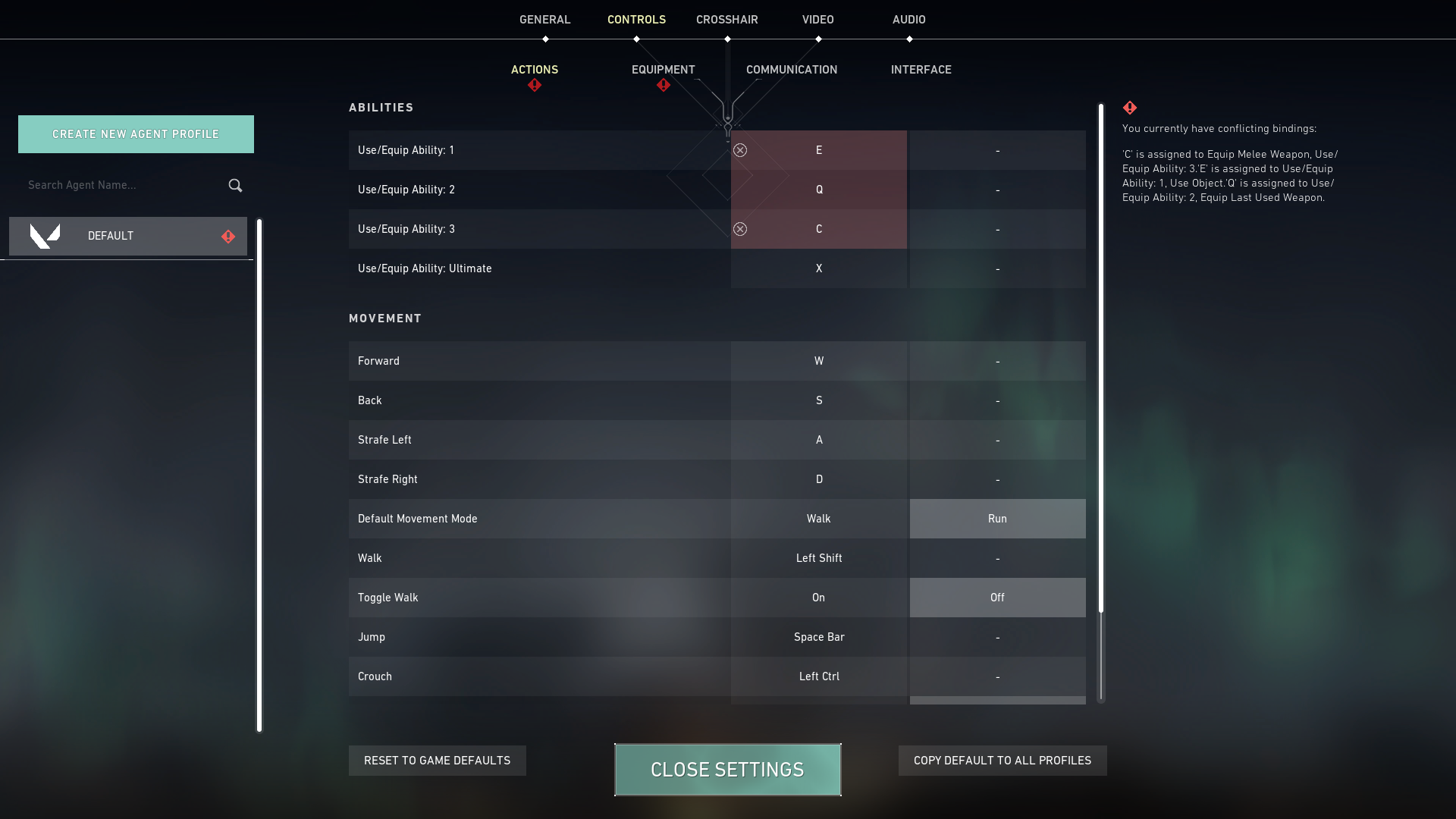
Now that you know ShahZam’s video and general settings, it’s time to see what keybinds he uses for fluid movement and commands.
| Walk | L-Shift |
| Crouch | L-Ctrl |
| Use Object | F |
| Equip Primary Weapon | 1 |
| Equip Secondary Weapon | 2 |
| Equip Melee Weapon | 3 |
| Equip Spike | 4 |
| Use/ Equip Ability: 1 | E |
| Use/ Equip Ability: 2 | Q |
| Use/ Equip Ability: 3 | C |
| Ultimate Ability | X |
| Jump | Space Bar/ Mouse Wheel Down |
Crosshair Settings

ShahZam changes crosshair frequently. However, you might want to follow this list to get up-to-date info regarding ShahZam’s recent crosshair settings.
General
| Crosshair | |
| Use Advanced Options | On |
Primary
| Color | Green |
|---|---|
| Crosshair Color | #00FF00 |
| Outlines | On |
| Outline Opacity | 1 |
| Outline Thickness | 1 |
| Center Dot | On |
| Center Dot Opacity | 1 |
| Center Dot Thickness | 2 |
Inner Lines
| Show Inner Lines | On |
|---|---|
| Inner Line Opacity | 1 |
| Inner Line Length | 2 |
| Inner Line Thickness | 2 |
| Inner Line Offset | 2 |
| Movement Error | Off |
| Firing Error | Off |
Outer Lines
| Show Outer Lines | Off |
|---|---|
| Movement Error | Off |
| Firing Error | Off |
Mouse Sensitivity

ShahZam uses a pretty low mouse sensitivity. Here is the list of current VALORANT mouse sensitivity setting ShahZam has.
| In-game Sensitivity | .53 |
| Mouse DPI | 400 |
| eDPI | 212 |
| Windows Sensitivity | 6 |
| Mouse Polling Rate | 1000Hz |
| Scoped Sensitivity Multiplier | 1 |
| Invert Mouse | Off |
| [BETA] RawInputBuffer | On |
Read More: TenZ’s New VALORANT Settings Video Settings, Keybinds, Mouse sensitivity, Gears, and More
So, there you go! These are the new VALORANT settings ShahZam is currently using. As mentioned earlier, you should always tweak your settings according to your preference and accessibility. So, try out ShahZam’s new VALORANT settings and adjust them with your own playstyle to get maximum output.









