A common Hueneme Concord Error has been plaguing the MW2 Community since its launch on all platforms. This article will discuss why it occurs and how you can fix it.
After much anticipation and waiting, COD: MW2 is released as a full-fledged title on October 28, 2022. Following MW’s success, players are expecting greater things from this newly released title. As a result, Infinity Ward and Activision are trying their best to deliver players what they need.
No new game’s launch goes smoothly. Likewise, MW2 is also facing tons of errors, bugs, and other issues, preventing players to enjoy the game. When millions of players try a new game immediately after launch, things like such are expected.
However, thousands of players have complained about a Fix Hueneme Concord Error which has been preventing players from playing the game. It is not even letting players start the game. So, naturally, players are pretty frustrated with this issue.
Read More: Modern Warfare 2: How to Fix Dev Error 6036
What is Hueneme Concord Error in MW2?
The Hueneme Concord Error in MW2 is mainly related to an internet connectivity issue. This error pops up if your internet faces trouble connecting to the MW2 servers, followed by a full error message: Connection Failed. Networking is offline [Reason: HEUNEME – CONCORD].
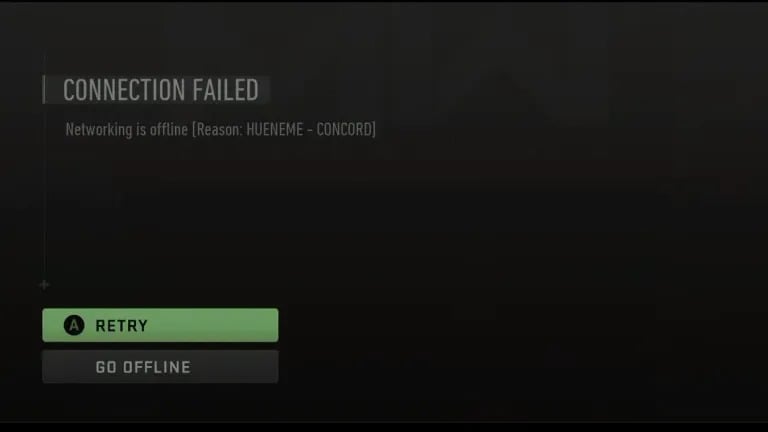
How to Fix Hueneme Concord
For PC players, opting for a VPN should fix the issue. Unfortunately, you cannot directly use VPN on your consoles. So, troubleshooting your internet on PS4, PS5, and XBOX would be the best solution to fix Hueneme Concord Error in MW2.
Here’s a step-by-step guide for all platforms:
For PC
- If you already have a VPN. Open and connect to it.
- If not, download Cloudfare WARP.
- Open Cloudfare WARP and connect to it.
- If you are using the Battle.net client, go to MW2> Settings> Scan and Repair.
- If you are using the Steam client, go to Library>MW2> Properties> Local Files> Verify integrity of game files.
- Restart MW2 and enjoy!
For PS4/ PS5
- Turn off your PS4 > press and hold the power button until you hear two beeps> select “Rebuild database/Clear cache and rebuild database.”
- Go to Settings> Network> Test Internet Connection and check connectivity.
- Restart MW2 and enjoy!
For XBOX
- Press the Xbox button > Profile > Settings
- After that, go to General > Sleep mode & startup > Full shutdown > Shut down > unplug the power cable for 20-30 seconds > plug the power cable back in > turn on your console.
- Then go to Xbox network settings > Advanced settings > Alternate MAC address > Clear.
- Restart MW2 and enjoy!
Read More: Modern Warfare 2: How to Fix Crashing Issues on PS/Xbox
There you go! Following these steps carefully should fix the Hueneme Concord Error in Modern Warfare 2. However, contact your internet service provider if you still face this error.









