Do you want to move VALORANT to another monitor? Then look no further as we show you how to move your game to another monitor.
VALORANT is a 5v5 competitive shooter developed by Riot Games. The strategic FPS has cemented itself as one of the biggest esports titles worldwide. Currently, the game is available in almost all countries of the world.
Being an esports-ready game, VALORANT comes with many in-game settings catering to casual and competitive gamers. Monitor settings are among the most basic in-game settings for most VALORANT players.
Many players might use dual monitor setups and wonder how to change their monitor in-game. If you are one of those players, look no further as we show you how to change your monitor in VALORANT.
How To Move VALORANT To Another Monitor
Dual monitor setups are becoming more common day by day as it allows users to manage their programs efficiently. However, while gaming using the correct monitor might become very important for performing well in-game.
As a VALORANT player, if you use a dual monitor setup, your game might not appear on the right monitor for many reasons. However, rest assured as this problem can easily be fixed. Let’s look at the methods that can be used to switch VALORANT to the preferred monitor option.
Method – 1
The most straightforward way to move VALORANT to another monitor is to do it from the in-game settings using the following steps:
- Head to the Settings from the top-right of the game.
- Now navigate to the Video tab from Settings.
- Select the Monitor prompt and click on the drop-down sign.
- Now select your preferred Monitor from the options available.
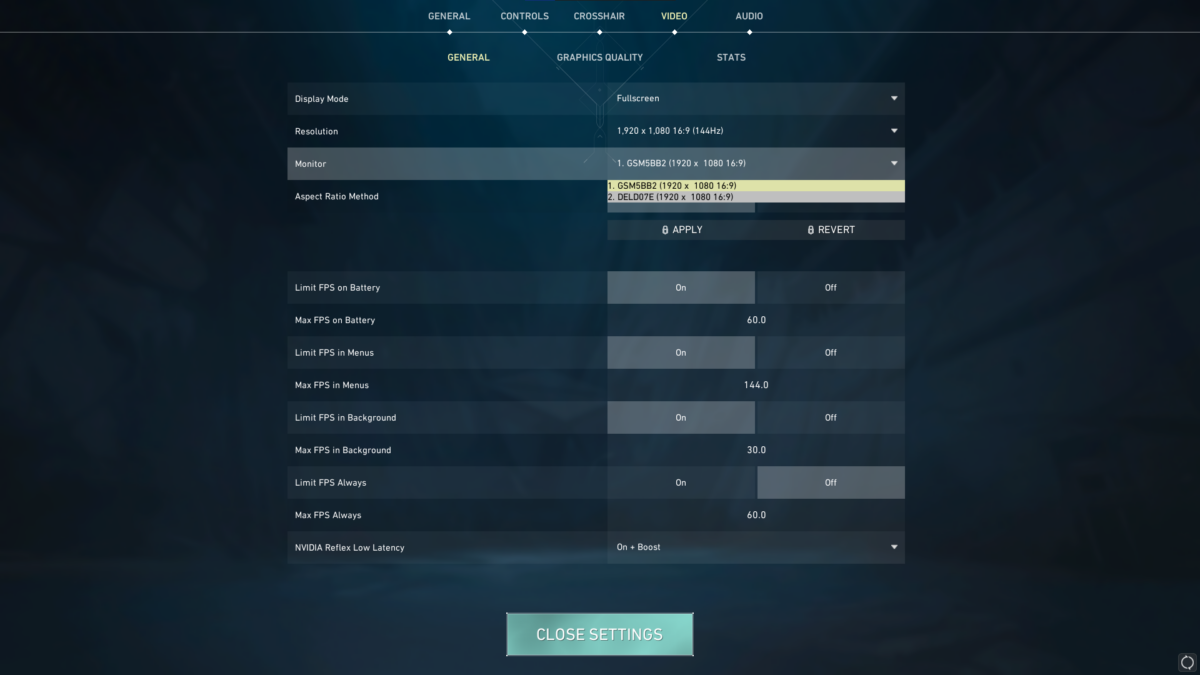
Method – 2
It the first method is not working for you, then the next option would be to use extended display settings. Here’s how to extend your displays:
1. Search for ‘Display Settings’ in your Search Bar.
2. Now click on the ‘Multiple Displays’ prompt at the bottom of the window.
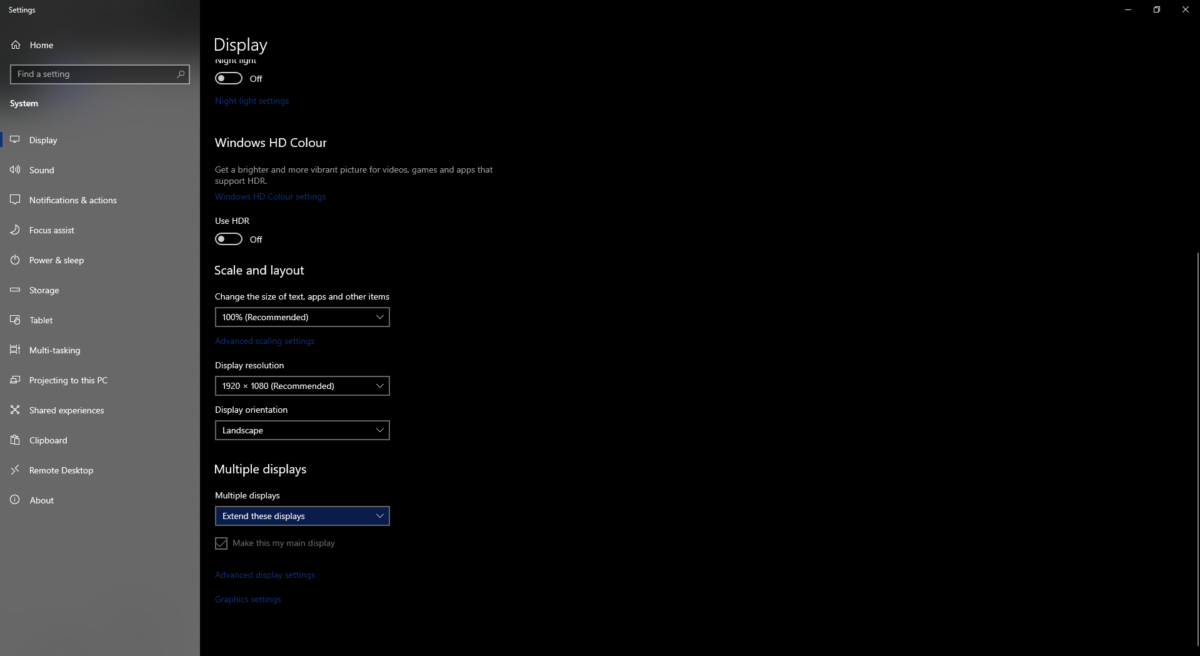
3. Select ‘Extend these displays’ from the drop-down menu.

4. Now launch VALORANT and select Windowed mode in the ‘Display Mode’ settings.
5. Then drag VALORANT to your preferred monitor.
Hopefully, these methods will allow you to move VALORANT to the monitor you choose if you use a dual monitor setup. However, if these methods do not work for you, create a ticket in Riot Games support to find a fix for your problem.
Read More: How to Change Language in VALORANT









